Unsharp Mask - Remove Blur from Digital Photos
Some newbie digital photographers are surprised when they get their photos loaded onto their computer and find that the images often feel soft. This softness is something that many don't expect, especially in high-end digital cameras.
While I can't explain the logic for the automatic softening (that you cannot turn off in any camera that I know of), I can tell you how to get rid of it.
Load your image into a photo-editing program such as Corel PHOTO-PAINT and apply a Unsharp Mask to your image. Below is a sample of an un-edited photo followed by the same photo with the Unsharp Mask applied.
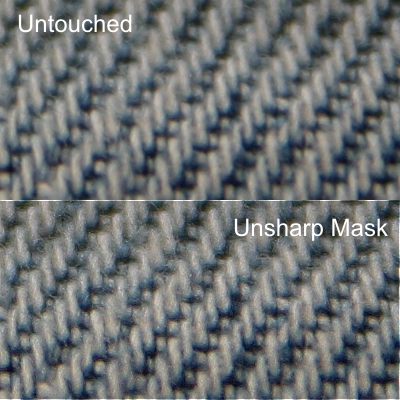
You can access Unsharp Mask in PHOTO-PAINT under "Effects > Sharpen > Unsharp Mask".
The name "unsharp mask" almost seems like a misnomer, since you are, in fact, sharpening your image. This is a very useful tool to bring back some of the details that were softened when your high-end camera processed your shot.
- Using PHOTO-PAINT
Series of tutorials to help aspiring graphic designers learn to be proficient in the often-neglected environment of Corel PHOTO-PAINT.
- Introduction to Graphic Design
- Preparing Corel PHOTO-PAINT for your projects
- Tone Curve
- Unsharp Mask - Remove Blur from Digital Photos
- Using Object Layers
- Web Image Optimizer
- Related Topics




