Image Resampling Tutorial
The lessons provided will teach you how to properly resample images. There are three tutorials for three common programs. Other graphics programs are similar to these. The programs are Kodak's Imaging for Windows, Corel PHOTO-PAINT and Adobe Photoshop.
Kodak's Imaging for Windows
Imaging is a common program found on most Windows operating systems. To open Imaging, click "Start/Programs/Accessories/Imaging". Once the program is open, browse your computer for the image you want to submit. You will now resample your image.
Click on the "Page" drop down menu and go to "Properties". (See Image below).
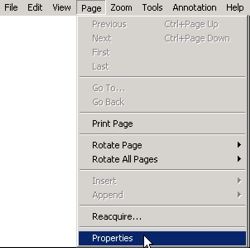
You will now see the dimensions and resolution of your image. You must change the width to 200 pixels and the resolution to 72 dpi. (See image below). Remember to keep the width to height ratio the same.
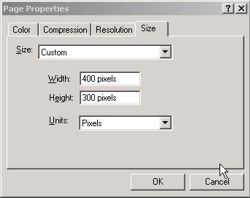
Now resave your image into a new directory. Click "File/Save As" and rename the file. Under "File Type" choose JPG or JPEG. Use medium compression. You are now ready to send us your file.
Corel PHOTO-PAINT
Open Corel PHOTO-PAINT. Once the program is open, browse your computer for the image you want to submit. You will now resample your image.
Click on the "Image" drop down menu and go to "Resample". (See Image below).

You will now see the dimensions and resolution of your image. You must change the width to 200 pixels and the resolution to 72 dpi. (See image below). Remember to keep the width to height ratio the same.
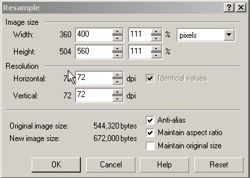
Now resave your image into a new directory. Click "File/Save As" and rename the file. Under "File Type" choose JPG or JPEG. Use medium compression. You are now ready to send us your file.
Adobe Photoshop
Open Photoshop. Once the program is open, browse your computer for the image you want to submit. You will now resample your image.
Click on the "Image" drop down menu and go to "Image Size". (See Image below).
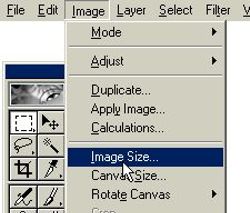
You will now see the dimensions and resolution of your image. You must change the width to 200 pixels and the resolution to 72 dpi. (See image below). Remember to keep the width to height ratio the same.
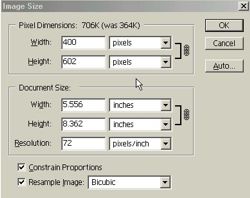
Now resave your image into a new directory. Click "File/Save As" and rename the file. Under "File Type" choose JPG or JPEG. Use low-medium compression.
- Related Topics




